

We have introduced a function that allows supporter members to participate in web conferences by logging in on the ONE Economic Zone member site. We are currently introducing it on a trial basis, but I don't think there will be any problems with using it. If you encounter a problem, please attach a photo of the screen where the error is occurring. [email protected] Please report to
The following is a guide to the participation procedure.
1. Click on the venue link.
The link will be provided to you via LINE group or email. We will also add a button to the member's My Page to move to the venue.
2. If you are not logged in, the following screen will be displayed, so please log in.
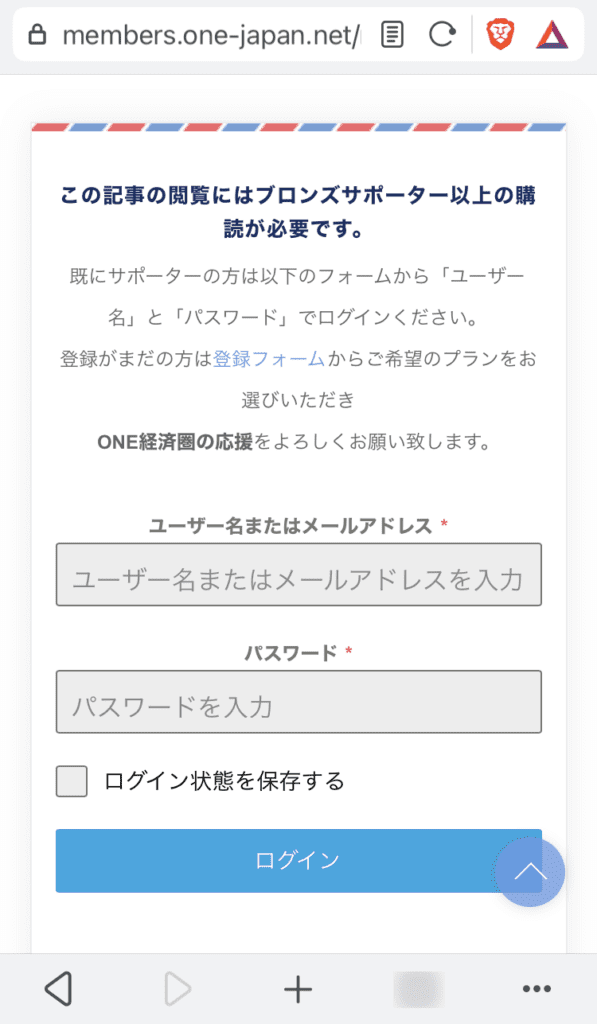
When the login is complete, the following screen will be displayed.
3. Click I'm ready.
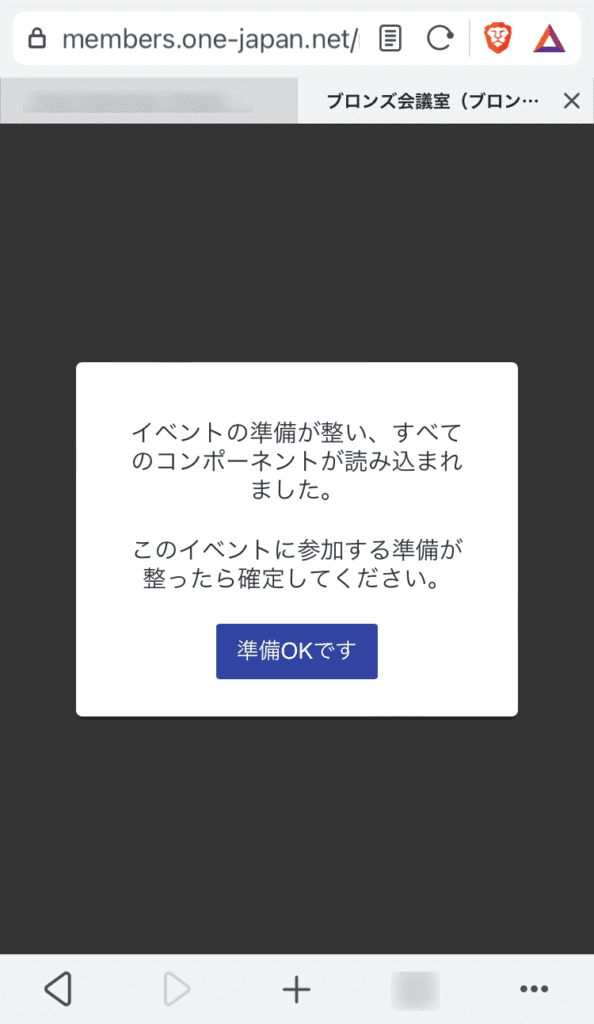
4. If the web conference has not yet started, the following screen will be displayed.
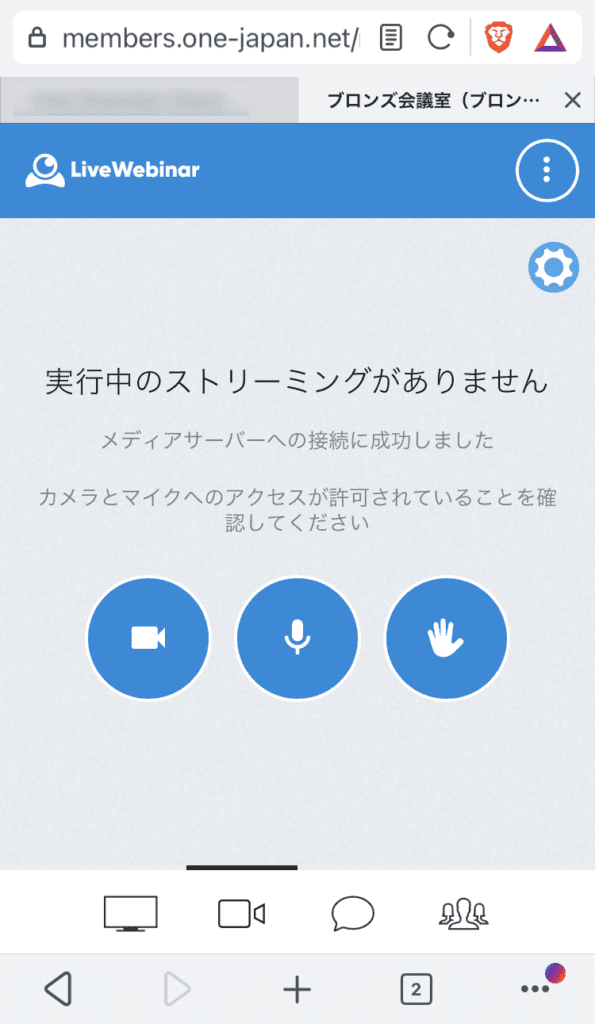
5. While waiting for the start of the web conference, configure the microphone and camera settings.
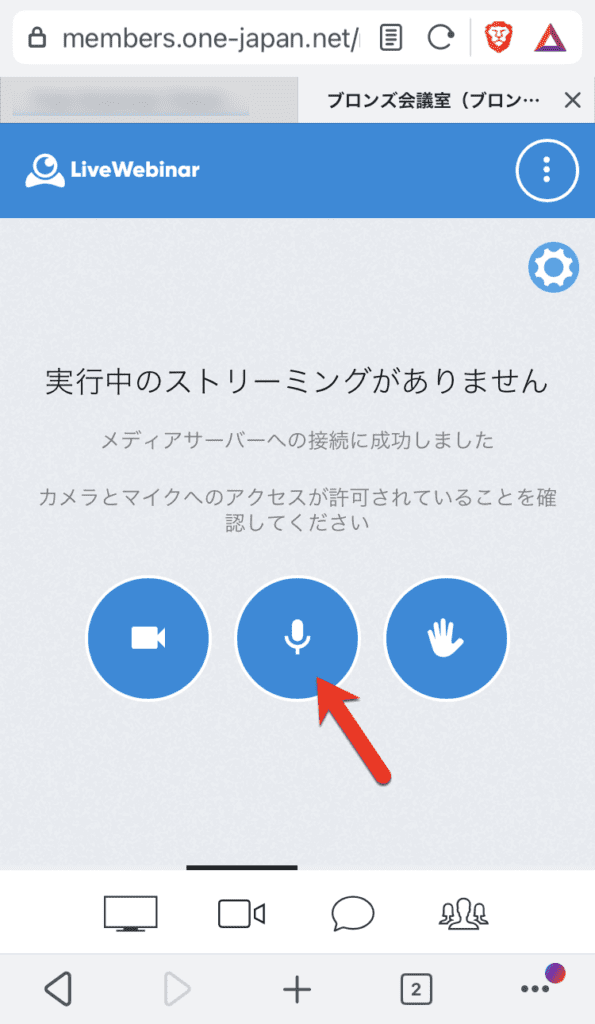
If you click on the microphone icon, you may need to allow microphone access twice, browser and homepage.
Both OK or permission Please note that you will not be able to participate with the microphone if you do not click .
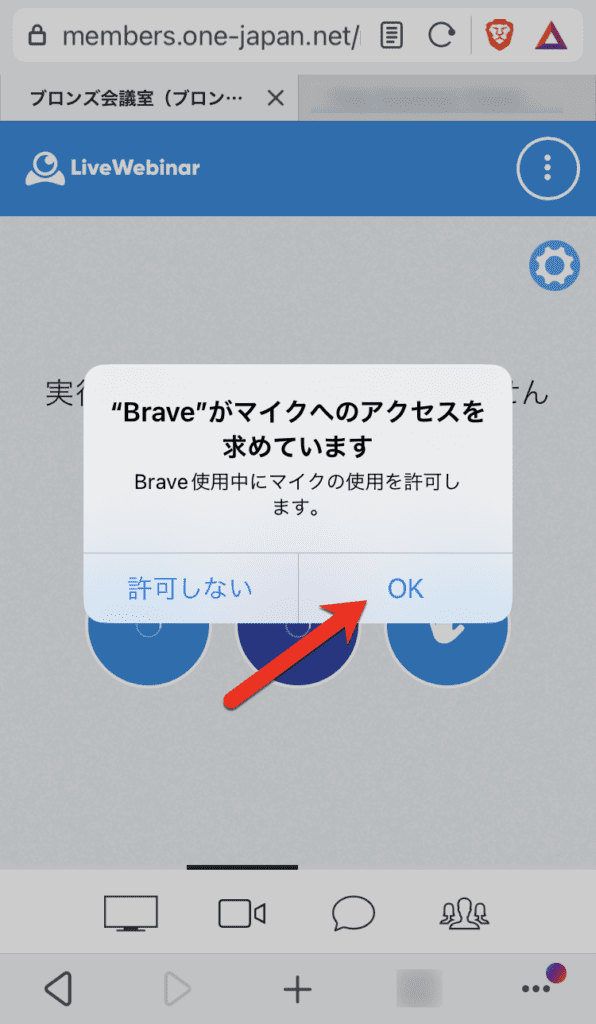
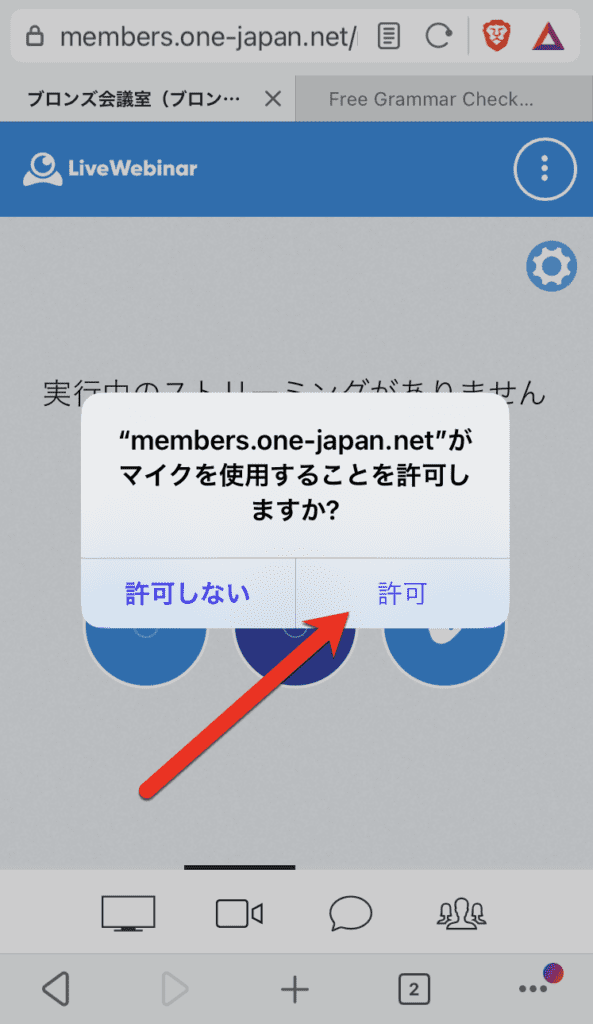
As with the camera, you may need to allow the camera to access twice, once in the browser and once on the homepage.
Both OK or permission Please note that if you do not click on the camera, you will not be able to participate with the camera.

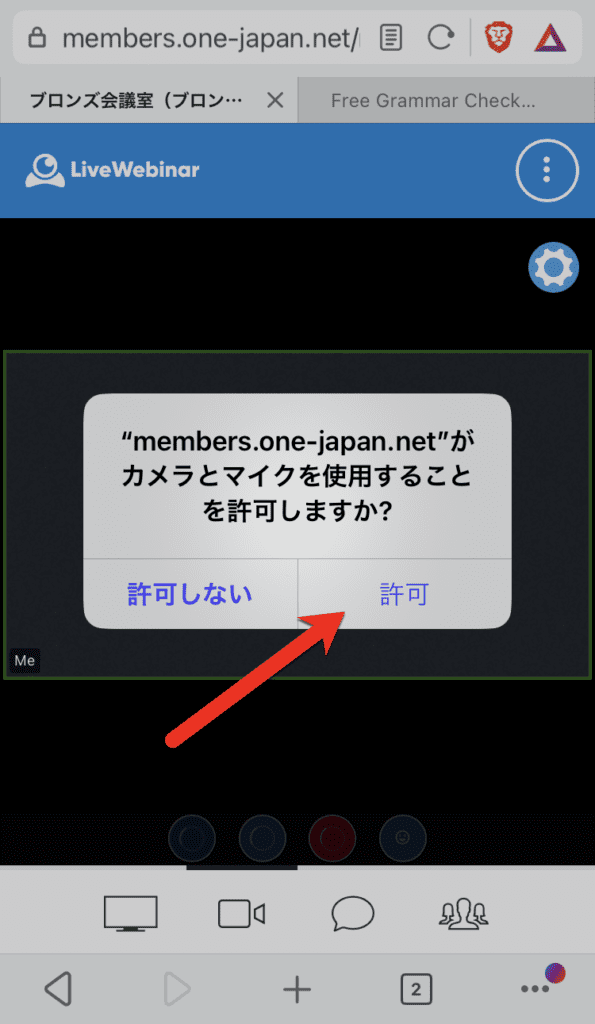
6. Use during web conferences
FOCUS ON THE WEBCAM
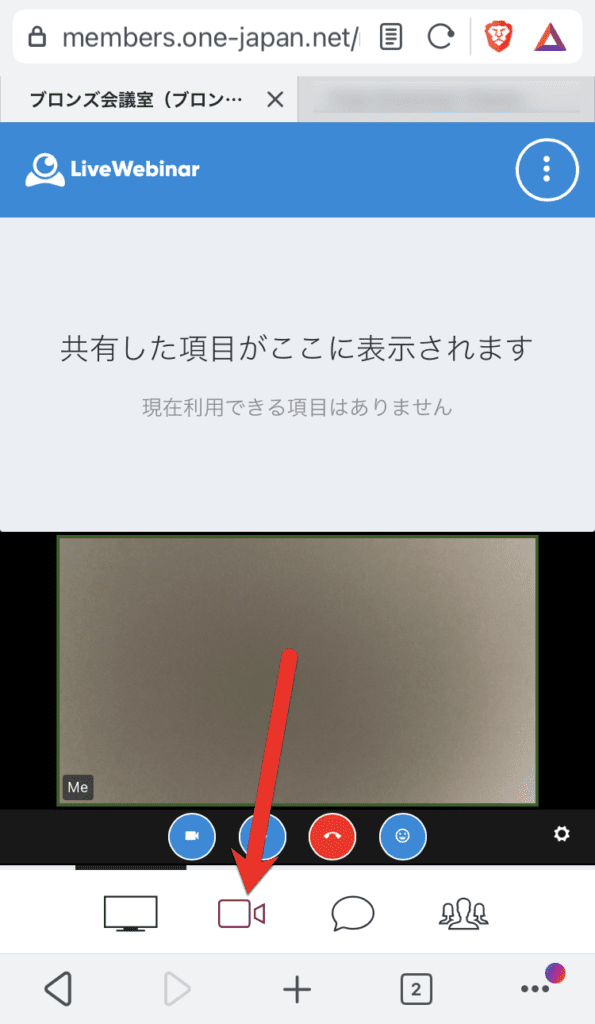
Check shared materials and instructor screens
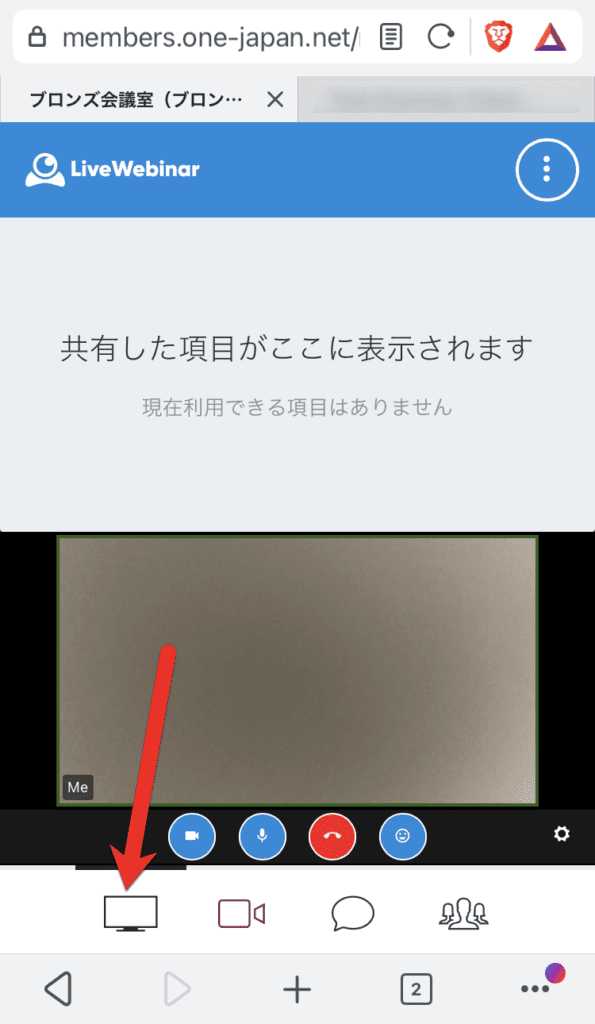
Send a chat message or read a chat
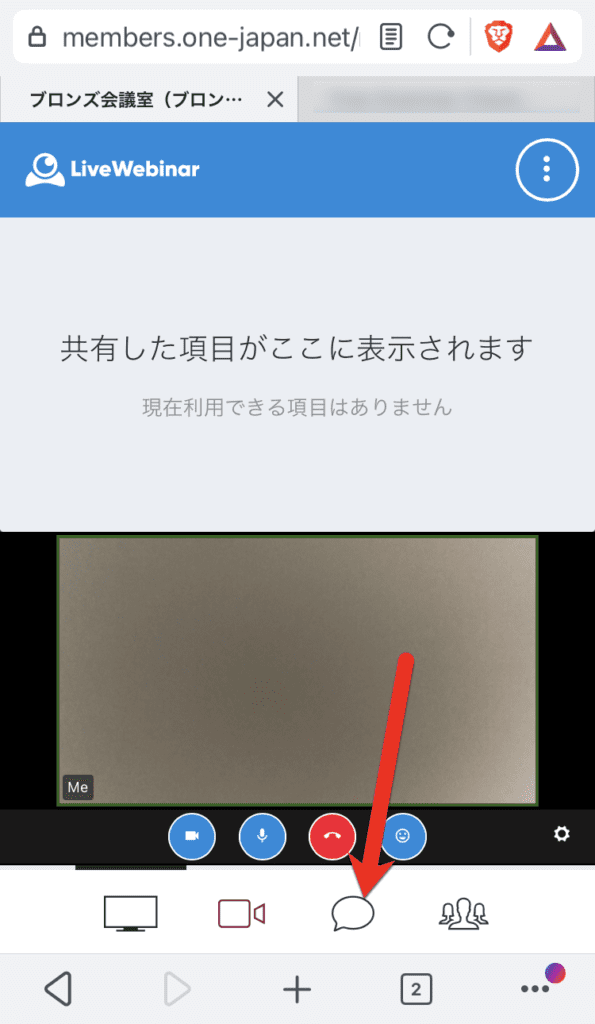
See the list of participants
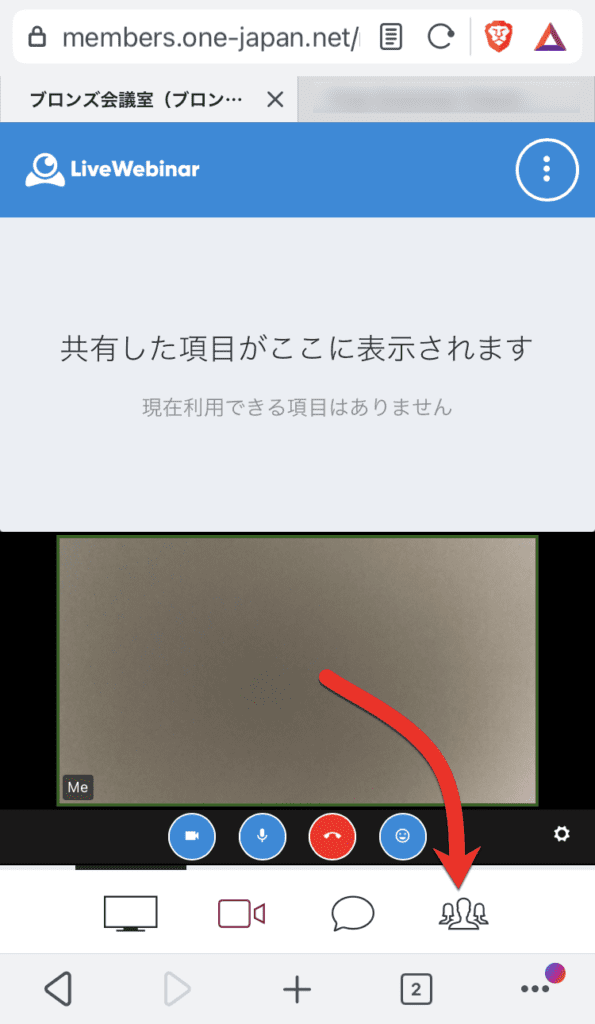
Start/stop your camera
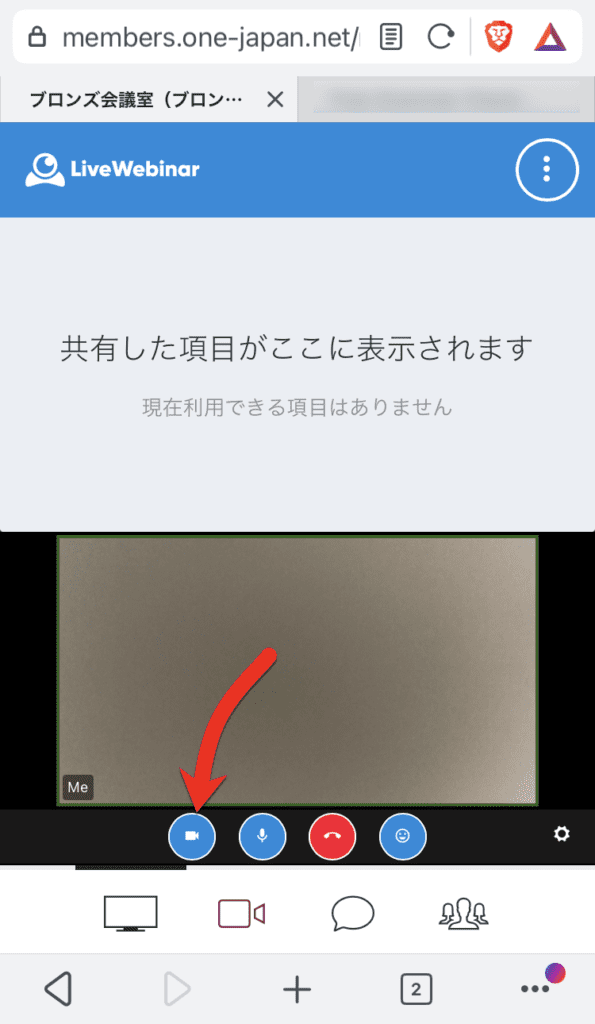
Start/stop your own microphone
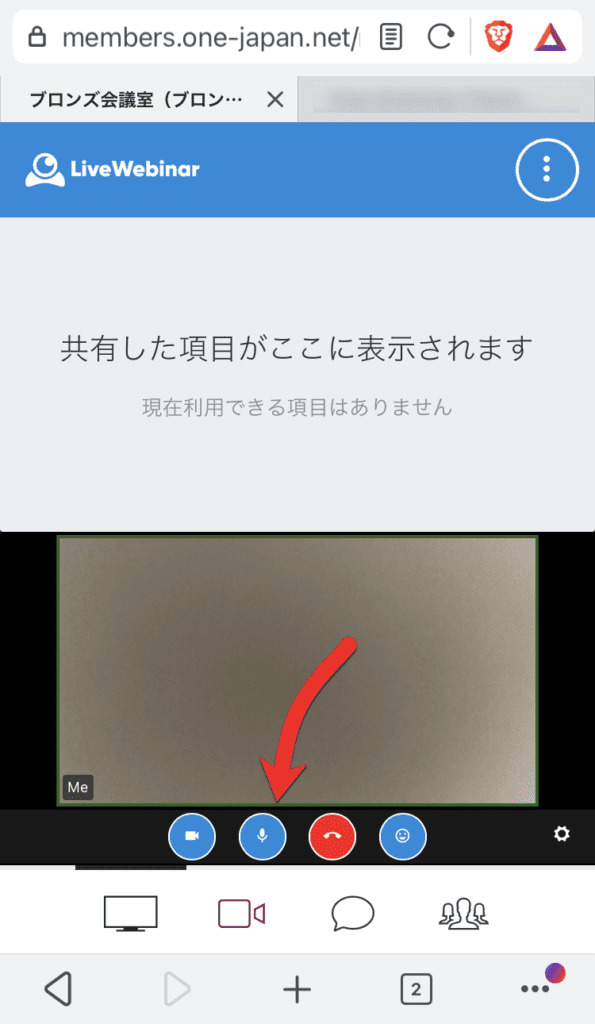
Leaving a web conference
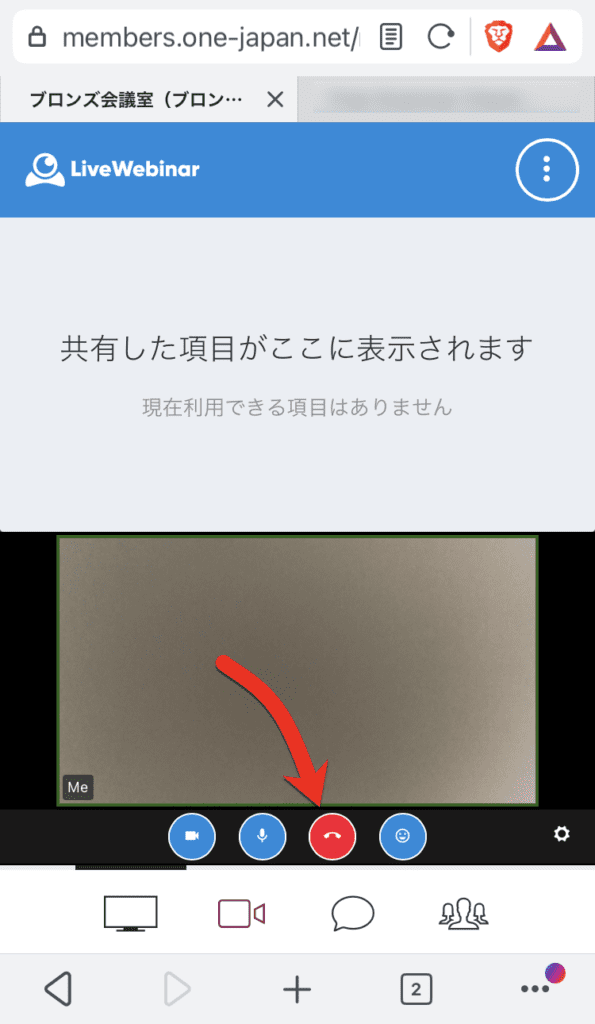
Express your emotions with emojis
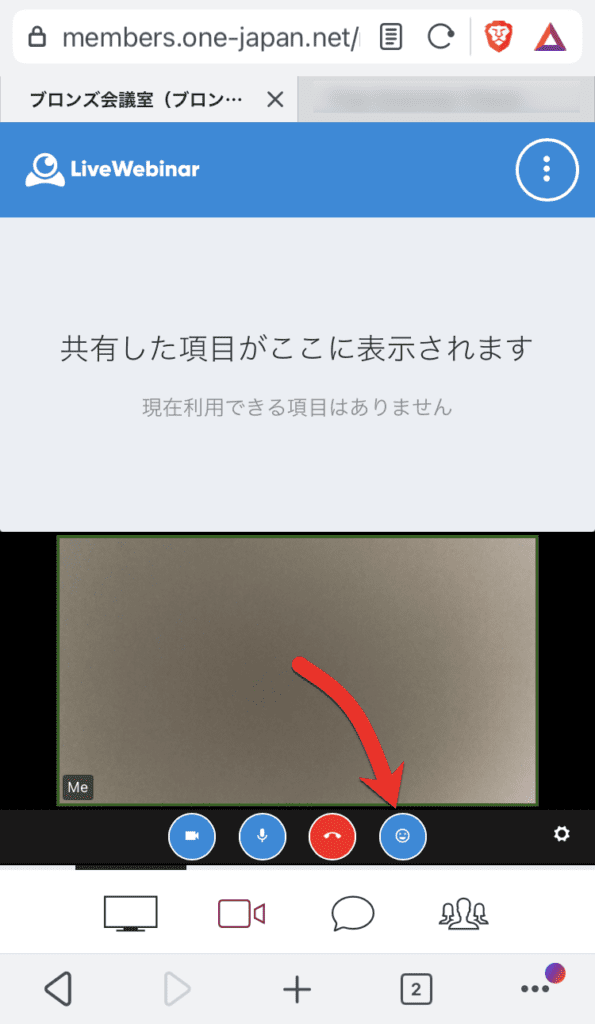
This is how to participate in the web conference. If you have any questions, please feel free to contact us.








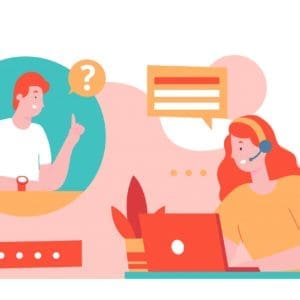




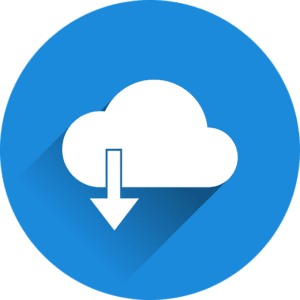




















 Copyright © 2020 – 2025 All Rights Reserved
Copyright © 2020 – 2025 All Rights Reserved
 Copyright © 2025 All Rights Reserved
Copyright © 2025 All Rights Reserved